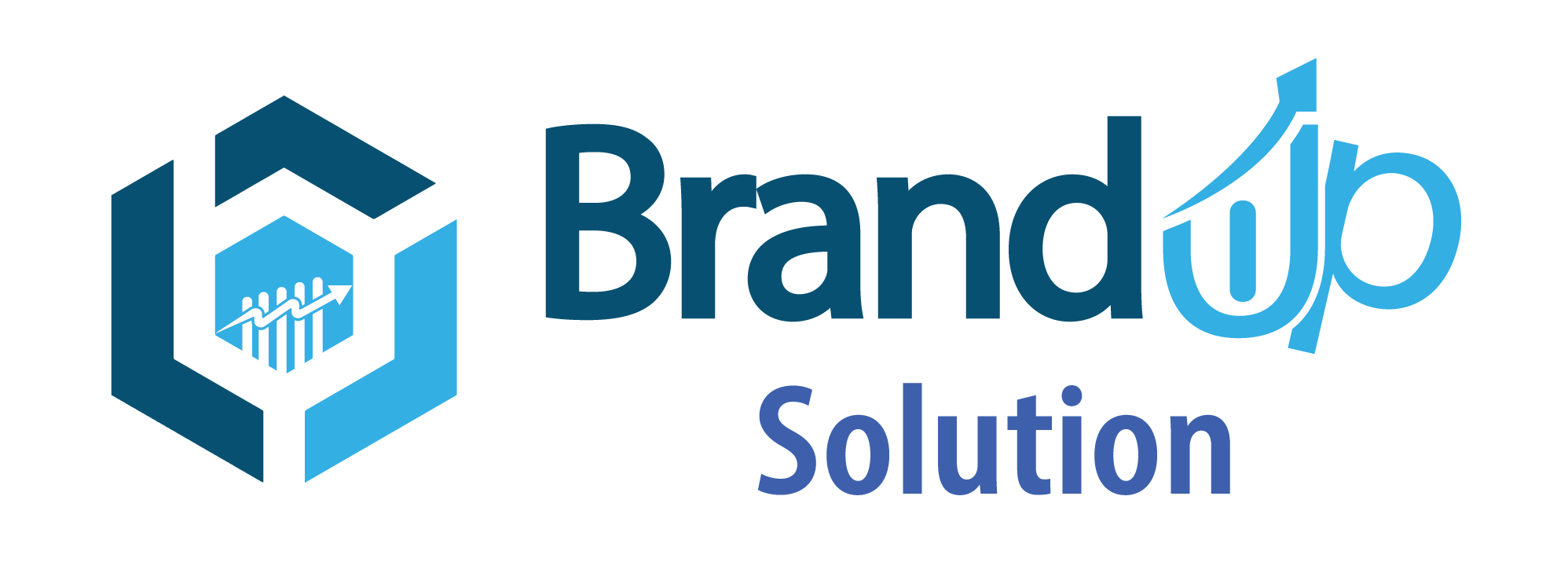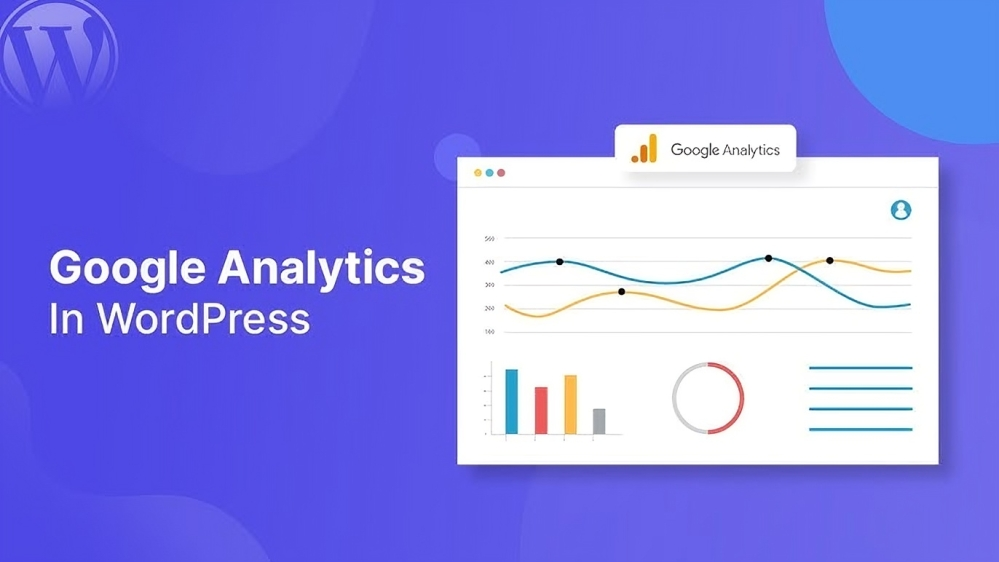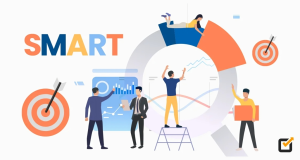Step 1: Create a Google Analytics Account
- Sign In: Go to the Google Analytics website and sign in with your Google account. If you don’t have one, you’ll need to create it.
- Set Up a Property:
- Click on “Admin” in the bottom-left corner.
- In the Property column, click on “Create Property.”
- Fill in your website name, URL, industry category, and reporting time zone.
- Click “Create” to generate your tracking ID.
Step 2: Get Your Tracking ID
- After creating the property, you will receive a tracking ID (something like
UA-XXXXXXXXX-X). - Copy this tracking ID; you’ll need it for your WordPress site.
Step 3: Install a Google Analytics Plugin
While you can manually add the tracking code to your theme, using a plugin is often easier, especially for beginners.
- Log In to WordPress: Access your WordPress dashboard.
- Install a Plugin:
- Go to Plugins > Add New.
- Search for “Google Analytics.”
- Popular options include MonsterInsights, GA Google Analytics, and Site Kit by Google. Choose one that suits your needs.
- Click “Install Now,” then “Activate” once installed.
Step 4: Configure the Plugin
- Set Up the Plugin:
- Go to the plugin settings (usually found in the left sidebar).
- Follow the setup wizard, which typically involves connecting your Google account and selecting the property you created earlier.
- If you’re using a manual plugin (like GA Google Analytics), you might need to paste your tracking ID into the appropriate field.
Step 5: Verify Tracking
- Check Real-Time Reports:
- Go back to your Google Analytics account.
- Navigate to Real-Time > Overview.
- Open your website in a new tab to see if the active users are reflected in real-time. If you see yourself, tracking is working!
Step 6: Configure Goals (Optional)
- Set Up Goals: If you want to track specific actions (like form submissions or purchases), you can set goals in Google Analytics.
- Go to the Admin panel, and under the View column, click on “Goals.”
- Click “+ New Goal” and follow the setup process to define your goals.
Step 7: Review Your Analytics Data
- After some time, start checking your analytics data to gain insights into your visitors, their behavior, and how to improve your blog.
Tips:
- Regularly Check Reports: Familiarize yourself with the various reports available in Google Analytics.
- Privacy Compliance: Ensure that you comply with data privacy regulations like GDPR by informing users about tracking and obtaining consent if necessary.
By following these steps, you should have Google Analytics set up on your WordPress blog, allowing you to track and analyze your audience effectively!